Sangean DDR-22 Specifications
Browse online or download Specifications for Radios Sangean DDR-22. Sangean DDR-22 Specifications User Manual
- Page / 41
- Table of contents
- BOOKMARKS
- Rersion 1 1
- Contents 3
- Controls (front) 4
- Controls (Top) 5
- Controls (rear) 6
- Controls (remote control) 7
- Operating your radio 9
- Selecting a station - DAB 10
- Secondary services - DAB 11
- Display modes – DAB 11
- Finding new stations - DAB 13
- Manual tuning - DAB 14
- Signal strength display - DAB 14
- Manual tuning - FM 17
- Display modes - FM 18
- Presetting stations 19
- Recalling a preset station 20
- Docking your iPod 21
- Navigating your iPod 22
- Playing a file on your iPod 22
- Search function 22
- Setting the alarm times 23
- Cancelling alarms 26
- Snooze function 27
- To set the snooze time 27
- Sleep function 28
- Setting the clock manually 29
- Clock display 32
- Display backlight dimmer 32
- EQ function 33
- Treble control 34
- Bass control 35
- Mute function 36
- Software version 37
- System reset 38
- Headphone socket 39
- Auxiliary Input socket 39
- Line Out socket 40
- Cautions 40
- Specifications 41
- Circuit Features 41
Summary of Contents
DDR-33+GBRersion 1
9Selecting a station - DAB1. Press the On / Standby button to switch on your radio. The display will show “TUNING” for a few seconds.2. Press the M
10Secondary services - DAB1. Certain radio stations have one or more secondary services associated with them. If a station has a secondary service
11Displays the name of the DAB multiplexto which the current station belongs.Displays the current time (24 hour clock).Displays the current date.Displ
12Finding new stations - DABFrom time to time, new DAB radio stations may become available.Or you may have moved to a different part of the country. I
13Manual tuning - DABManual tuning allows you to tune your radio to a particular DABfrequency in Band III. Any new stations found will be added to the
14Dynamic Range Control (DRC) - DABThe DRC facility can make quieter sounds easier to hear when yourradio is used in a noisy environment.There are thr
15Operating your radio - FM auto-tune1. Fully extend the telescopic aerial located on the rear of your radio. Place the telescopic antenna so a tha
16Manual tuning - FM1. Fully extend the telescopic aerial located on the rear of your radio. Place the telescopic antenna so a that it is as straig
17Display modes - FMYour radio has a range of display options for FM mode:-The Radio Data System (RDS) is a system in which inaudible digitalinformati
18Presetting stationsYou may store your preferred DAB and FM radio stations to thepreset station memories. There are 20 memory presets in your radio,1
1iPod is a trademark of Apple Inc., registered in the U.S. and other countries.“Made for iPod” means that an electrical accessory has been designed to
19Recalling a preset station1. Press the On / Standby button to switch on the radio.2. Press the Mode button to select the desired waveband.3. Press a
20iPod dockingYour radio has an iPod dock facility which allows you to playdigital audio files and video soundtracks held on your iPod using theradio’
21Navigating your iPodTo navigate iPod menus to make selections or to change settings,you should use your iPod controls. The radio controls can be use
22Setting the alarm timesYour DDR-33 plus radio has two alarms which can each be set to wakeyou to DAB, FM radio, iPod or buzzer alarm. The alarms may
238. Press the Select button to enter the hour setting. The alarm minute digits will flash on the display.9. Press the Tuning Up or Down buttons to
2416. Press the Select button to enter the alarm month setting. The alarm day will flash on the display.17. Press the Tuning Up or Down buttons t
25Setting the alarm times - (continued)In addition to the above procedure of setting the alarm times, you canalso operate following the steps below.1.
26Snooze function1. When the radio, iPod or buzzer alarm sounds, pressing the Snooze button will silence the alarm for the selected number of minut
27Sleep functionYour radio can be set to turn off after a preset time has elapsed.The sleep setting can be adjusted between 5 and 90 minutes in5 minut
28Setting the clock manuallyNormally your radio will set its clock automatically using the DABradio signal. If no DAB signal is available and you need
2ContentsControls ... 3-6Using the radio for the first time ...
299. Press the Select button to enter the minutes setting. The year will then flash on the display.10. Press the Tuning Up or Down buttons to chang
30To return to auto clock set mode1. Press the On / Standby button to switch on the radio. If necessary press and release the Mode button to put th
31Clock display1. When your radio is in standby mode the time will be displayed. The time is always shown using a 24 hour clock format.2. If you do
32EQ functionThe sound on your sound system can be adjusted to suit your personaltaste for the material that you are listening to. The DDR-33 plus has
33Treble control1. Press the On / Standby button to switch on the radio. If necessary press and release the Mode button to put the radio into DAB o
34Bass control1. Press the On / Standby button to switch on the radio. If necessary press and release the Mode button to put the radio into DAB or
35Mute functionPress the Mute button on the remote control of your radio, it will mutethe output from the loudspeakers.1. Press the Mute button to mut
36Software versionThe software display cannot be altered and is just for your reference.Ensure your radio is switched on and in DAB or FM mode.1. Pres
37System resetIf your radio fails to operate correctly, or some digits on the displayare missing or incomplete carry out the following procedure.1. Pr
38Headphone socketA 3.5mm stereo Headphone Socket located on the rear of your radio isprovided for use with either headphones or an earpiece. Insertin
3Controls (front)1. LCD display2. Infra-red sensor3. Loudspeakers (x 2)
39Line Out socketA 3.5mm stereo Line Out socket is provided on the rear of your soundsystem to permit the audio signal to be fed to an external amplif
40SpecificationsPower RequirementsMains: AC 100 - 240 volts, 50 Hz - 60 Hz only (switching adaptor)Frequency CoverageFM 87.5 - 108MHzDAB 174.92
4Controls (Top)Note:For the sake of clarity, the instructions for the use of the controls throughout this instruction manual show the buttons on the r
5Controls (rear)23. Headphone socket24. Auxiliary input socket25. USB socket for software upgrade20. Telescopic aerial for DAB+ / FM21. DC power in so
6Controls (remote control)A.B.C.D.E.F.G.H.I.J.K.L.M.N.O.P.Q.R.S.T.U.V.Note:For the sake of clarity, the instructions for the use of thecontrols throug
7Using the radio for the first time1. Place your radio on a flat surface.2. Fully extend the telescopic aerial located on the rear of your radio. P
8Operating your radio1. Press the On / Standby button to switch on your radio. The display will show “TUNING” for a few seconds. When first swit
More documents for Radios Sangean DDR-22


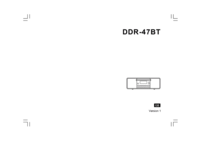


 (36 pages)
(36 pages) (36 pages)
(36 pages) (36 pages)
(36 pages)







Comments to this Manuals